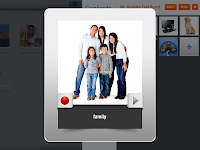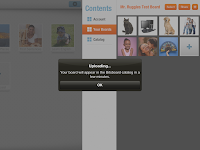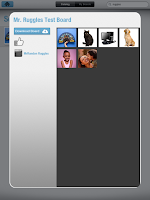Just over a week ago we had one of our high school students get off of a public transit rail car to meet up with her friends. Somehow in the mix up of getting on another train and deciding where to go she happened to leave her backpack, which of course had all of her school stuff inside of it – including her new school issued laptop. She realized this error right after she left the station and even tried repeatedly to get in touch with our metro transit officials in an attempt to get the backpack and her laptop back. In fact, she even did the right thing and came and talked to me first thing in the morning about the situation. We went right ahead and began to leverage our JAMF software suite in the legal ways that we could to try and locate the computer. However, like most lost or stolen computers I began to believe, like the other ones we have had lost of stolen over the years, that it was just gone. Someone picked it up, wiped it, threw it out, pawned it, or did whatever people do with a laptop they find at a train station.
However, this is where the story takes a little bit of a different turn. Someone actually called the school a few days ago and their message got transferred to one of our English teachers who then told the student about the message. After it was all sorted out and I got the phone number of this random person claiming to have our student’s laptop. This afternoon I gave the number a call. What was I expecting? Some sort of ransom note? Maybe a plan to meet up at some shady location and exchange money? Instead, what I received was a pleasant conversation to meet up at the exact location where the laptop was stolen and recover the laptop. So I cautiously agreed to meet up with the individual, who to all accounts sounded like an OK person on the phone, at the train station. I even took along a colleague as well. After calling each other we eventually met up on the train platform. A young woman and her father walked towards me and handed the student’s missing book bag and computer over. There were no strings attached, no questions, no anything – just gratitude and words of thanks on my side.
After exchanging addresses for a thank you card and package to be sent soon, I asked the family why they picked up the backpack. The young girl answered that she got off the train and noticed the backpack sitting there on the train station deck. It was obviously out of place so she picked it up and began to search through it looking for any identification or markings that related to the owner. Then she found the student’s laptop and after looking at the student name tag in the case she knew that it belonged to one of our students. The family looked up the address for the school, stopped by after hours when no one was there to open the door, and then called eventually the next day. The rest is history. However, when I asked her why she didn’t keep the bag, her response was: “I am sure the student wants it back. Those things are expensive. She probably has a lot of work to do.”
Teenagers are humans. We all make mistakes and slip up one time or another. We can’t forget where we parked, download a virus onto our computers, lock our keys in the car, and sometimes we even leave a laptop at a train station. The amazing part is that there are still are good people out there in the world that will turn in a missing laptop. We all too often forget about these people, but our faith is restored when we are on the receiving end of a situation where someone helps us out. Today I was reminded of this fact. I hope that you remember that good people, like Katie and her dad, are still out there!